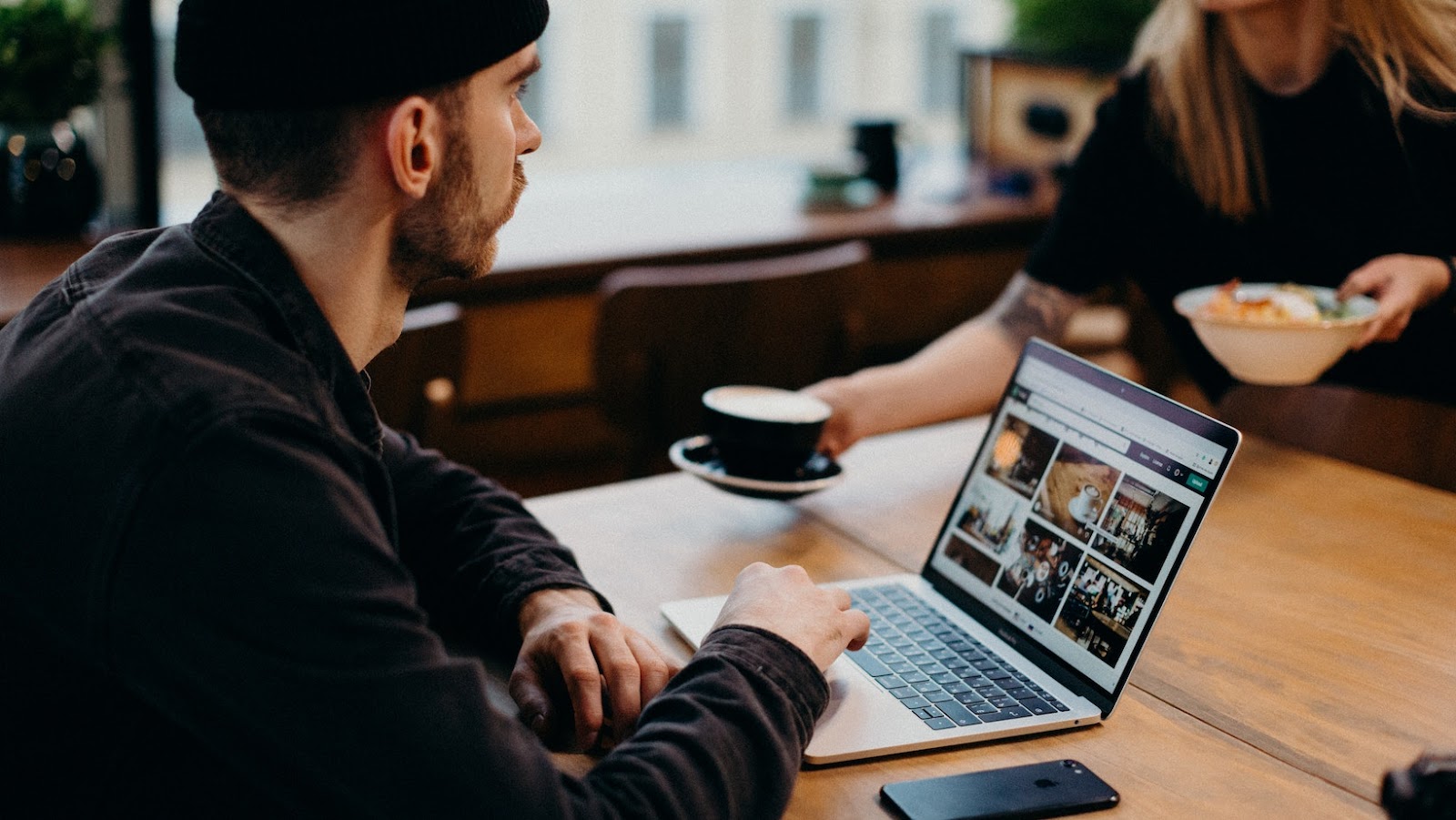If you’re looking to upgrade or replace components in your Dell XPS desktop, you’ll need to know how to open the case. The process might seem daunting if you’re not familiar with computer hardware, but it’s actually quite simple with the right tools and proper technique. In this article, I’ll guide you through the steps necessary to open your Dell XPS desktop case safely.
The first step in opening your Dell XPS desktop case is to shut down your computer properly and unplug all cables and peripherals. This will ensure that there’s no power running to the system and reduce the risk of electrical shock. Next, flip your desktop over onto a soft surface and locate the release latch on the back of the case. Depending on your specific model, the release latch could be a button, switch, or lever. Push or slide the release latch to reveal the side panel of your computer.
Once you’ve accessed the side panel, you’re free to inspect, upgrade, or replace components such as RAM, hard drive, and graphics card. Remember to handle all sensitive hardware with care and avoid touching any circuits, connections, or wires. With the side panel safely removed, you’ll have complete access to the internals of your Dell XPS desktop. Following these steps carefully will ensure that you can get inside your computer without damaging any hardware.
Locating the screws to open the Dell XPS desktop case
If you need to upgrade or replace components in your Dell XPS desktop, you’ll first need to know how to open the case. This can be a bit tricky, especially if you’ve never done it before. In this section, I’ll walk you through the process of locating the screws that hold the case together and removing them to gain access to the interior.
Before we begin, please note that opening your Dell XPS desktop case may void your warranty. So make sure you’re comfortable with the process before proceeding.
Step 1: Power Down and Unplug Your Dell XPS
Before proceeding to open your computer case, it’s essential to power down your machine and unplug all wires and cables. This step ensures your safety against electric shock and accidental damage to your machine.
Step 2: Identify the screws on the back of your computer
On the back of your Dell XPS desktop case, you should see several screws. These screws hold the side panel of the case onto the rest of the machine. Some Dell XPS models have only one or two screws, while others have up to six screws. Locate all the screws and prepare your screwdriver to remove the screws.
Step 3: Removing the screws from the case
Once you’ve located the screws on the back of your Dell XPS desktop case, you will need to remove the screws to access the interior of the case. Unfasten each screw, and please, remember where you saved the screws during the disassembly process. Once all the screws are out, the side panel should be easy to remove.
Step 4: Access the interior
Now that you’ve opened your Dell XPS desktop case, you’ll have access to the internal components. Depending on the model, there may be a release mechanism or more screws you need to unfasten.
how to open dell xps desktop case
With the simple steps shown above, you can now open your Dell XPS desktop case to upgrade or replace any components that you may need to. Be sure to take care when handling your computer, so as to not cause any accidental damages while working on it!
Removing the Side Panel of the Dell XPS Desktop Case
Are you searching for a guide on how to open the Dell XPS desktop case to upgrade or modify your computer’s hardware? In this section, I will explain the steps for removing the side panel of the Dell XPS desktop case.
Before beginning, ensure that you have turned off and unplugged your desktop and that you are working on a flat and stable surface.
1. Locate the release latch at the rear of the case. It is located near the top of the case on the left side when viewed from the back.
2. Press the release latch, then slide the side panel towards the back of the case.
3. Lift the panel up and away from the case to remove it.
4. You should now have unobstructed access to the components inside the case.
It is worth noting that the Dell XPS desktop case is designed to be easy to open and close. The release latch and sliding mechanism are straightforward to use and do not require any special tools or skills.
In summary, opening the Dell XPS desktop case to access the internal components is a simple process that can be completed quickly and easily. By following these steps, you should be able to remove the side panel of your Dell XPS desktop case without any issues.
Accessing the Internal Components of the Dell XPS Desktop Case
In this section, I’ll walk you through the steps for opening the Dell XPS desktop case to access the internal components. With these instructions, you’ll be able to easily replace or upgrade parts like the RAM, hard drive, or graphics card.
Step-by-Step Guide to Opening the Dell XPS Desktop Case
1. Power off the PC and disconnect all cables from the rear of the computer.
2. Lay the computer on its side with the Dell logo facing up. The computer’s cover faces up and the hinge faces toward you.
3. Locate the release latch and press it with your thumb
4. Lift the cover from the back
5. Open the cover towards the front of the computer.
6. You should now have complete access to the internal components of the Dell XPS desktop. The motherboard, RAM, hard drive, and graphics card should all be visible.
Points to Keep in Mind
Make sure to ground yourself before touching any of the components inside.
Be careful not to touch any of the electronic components with your bare hands, as oils from your skin could damage them.
Before removing any of the components, take note of how they’re connected and where the cables are plugged in. This will make it easier to reassemble later on.
Be gentle when removing or inserting new components to avoid damaging the delicate components.
Before powering on the PC, ensure that all components and cables are connected properly.
By following these steps, you can safely and easily access the internal components of the Dell XPS desktop case. Remember to handle the components with care, and make sure everything is properly connected before powering on your PC.
Conclusion
Opening the Dell XPS desktop case may seem daunting, but it’s actually a simple process once you know what to do. By following the steps outlined in this article, you’ll be able to open your Dell XPS desktop case safely and with ease.
Remember to always keep safety in mind when working with computer hardware. Make sure to turn off your computer and unplug it from the power source before attempting to open the case. Wear anti-static wristbands or gloves to prevent damaging any sensitive components. And always follow the manufacturer’s instructions carefully.
We hope you found this article helpful in learning how to open the Dell XPS desktop case. If you have any questions or concerns, please feel free to reach out to Dell customer support. And don’t forget to share this article with fellow Dell XPS users who may need help opening their desktop cases.